Troubleshooting MCP Access
This section describes common issues that you might encounter in managing access to MCP servers with Teleport and how to work around or resolve them.
Disabled MCP server or tools missing from the MCP server
By default, no MCP tools are allowed by your Teleport roles. You can check if
any tool is allowed by running tsh mcp ls:
tsh mcp lsName Description Type Allowed Tools Labels----------------- -------------------------------------------------- ----- ------------- ------teleport-mcp-demo A demo MCP server that shows current user and s... stdio (none) [!]
[!] Warning: you do not have access to any tools on the MCP server.Please contact your Teleport administrator to ensure your Teleport role hasappropriate 'allow.mcp.tools' set. For details on MCP access RBAC, see:https://goteleport.com/docs/enroll-resources/mcp-access/rbac/
If a user is assigned the access preset role, by default the available MCP
tools are controlled by the {{internal.mcp_tools}} source in the role
definition. This value can be populated through user traits:
kind: role
metadata:
name: access
spec:
allow:
mcp:
tools:
- "{{internal.mcp_tools}}"
You can configure this user trait with tctl, assigning it to the Teleport user
my_user:
tctl users update my_user --set-mcp-tools "*"
Alternatively you can assign your Teleport user the preset role mcp-user which
allows access to all MCP servers and their tools. You can also define a custom
role that explicitly specifies the allowed MCP tools and assigns them to your
Teleport user. See RBAC for more details.
Server disconnected when starting the MCP server
You may encounter a "Server disconnected" error or similar errors when your MCP client starts the MCP server.
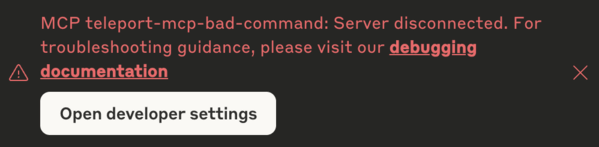
First, make sure your client configuration is correct and your tsh session is
active. See connect MCP
clients for
more details.
If the problem persists, follow your MCP client's specific guideline to find the debug logs of the MCP server execution.
If you encounter a "Lost server connection" error in the debug log, or the tsh
command exits immediately, it usually indicates that the command used to launch
the stdio MCP server on the Teleport Application Service instance has failed to
execute properly.
To confirm this, check the Application Service logs for any warnings that
indicate a failure to start the MCP server process — commonly an
exec.ExitError, but it may also include other related execution or runtime
errors. These typically appear shortly after the client connection is
established:
WARN [APP:SERVICE] Failed to handle client connection. error:[
ERROR REPORT:
Original Error: *exec.ExitError exit status 1
To fix the issue, ensure that the Teleport app definition used to start the MCP
server is configured correctly. You can test it by manually running the
app.mcp.command and app.mcp.args directly on the host where the Teleport
Application Service is running — without using Teleport. Also, make sure the
host user set for mcp.run_as_host_user exists on the host and has the
necessary permissions to execute the configured command.
tsh path errors in your MCP clients
When starting your MCP client, you might see an error such as spawn <tsh-path> ENOENT or command not found:
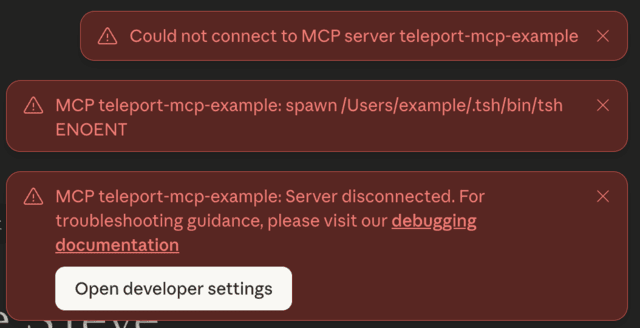
This error indicates the path to the tsh binary is misconfigured in the
client’s settings. To fix it, re-run the tsh mcp config command to update the
path, or manually correct it in the client’s configuration file. See connect
MCP clients
for more details.
This issue can also occur due to a bug from the managed update feature, which
has been fixed in version 18.2.3. If your Teleport cluster has managed update
enabled for tools, check your tsh version by:
tsh versionTeleport v18.2.3 git:v18.2.3-0-xxxxxxxx go1.24.7Proxy version: 18.2.0Proxy: teleport.example.com:443Re-executed from version: 18.2.0
The first line shows the version of the tsh binary from the managed update,
and the last line shows the version from your original installation. Both
versions must be at least 18.2.3 to fully resolve this issue.
If the version shown on the first line is outdated, contact your Teleport
administrator to raise the version for tools update. If the version shown in the
"Re-executed from version" is outdated, find the tsh binary from your original
installation (e.g. which tsh), uninstall it and install a newer release.
Once tsh has been updated, re-run the tsh mcp config commands to reconfigure
your MCP client.